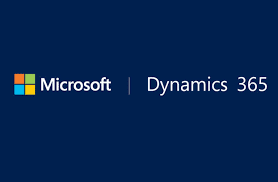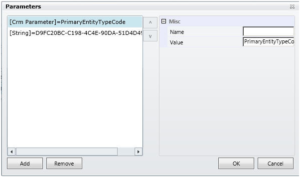For Microsoft
Dynamics CRM 4.0.0/2011/2013/2015/2016/ Dynamics 365 one of the major
challenges faced by developers is generating Auto numbers on various entities.
To overcome this, Soluzione IT services
Microsoft Gold Partner releases “Solz Auto Counter”
solution
to automate the process of adding counters to the CRM entities. It allows user
to configure counter for default as well as custom entities. Here, you can put
any prefix, suffix, counter zero padding and specified date formats with Auto
numbering. You can set initial value of counter and its incremental value as
well. At any point of time it can be activated or deactivated. You can also
provide Security Role as per the user access in Dynamics CRM, it can be Read
Only or Admin Access.
One can configure the Auto counter for
“Dynamics 365”as per the example
given below.
1.Install the SolzAutoCounter
solution in Dynamics 365 by
importing the managed solution. After it is successfully installed you should
have SolzAutoCounter in your solutions as below.
2.Clicking on the Auto Counter to
navigate the sub-grid.
3.Create a new auto counter record to
configure the counter settings.
4.Go to Account entity and create a
new record and save
Key Features
·
It allows user to use the auto counter in Microsoft dynamics 365 online or
on-premises versions.
·
It allows user to configure the counter for Microsoft dynamics 365 default as well
as custom entities.
·
Quick create to set auto counter for any entity.
You can use the following date formats to add as prefix or
suffix of the counter
·
Use format “[d]” to Return only date
·
Use format “[m]” to Return only month
·
Use format “[y]” to Return only year
·
Use format “[ddd]” to Return Day First Three Letters
·
Use format “[dddd]” to Return Day Name
·
Use format “[mm]” to Return Month Number In Integer
·
Use format “[mmm]” to Return Month First Three Alphabets
·
Use format “[mmmm]” to Return Month Name
·
Use format “[y]” to Return Year Last Value
·
Use format “[yy]” to Return Year Last Two Value
·
Use format “[yy]” to Return Year Last Three Value
·
Use format “[yyyy]” to Return Year Last Four Value
·
Use format “[yyyyy]” to Return Year Last Five Value
Activate or deactivate counter at any time easily. This will
activate or deactivate when the auto counter record is set to activate or
deactivated status.
To Know More Visit
http://www.solzit.com/new-auto-counter-dynamics-365/
or talk to our experts