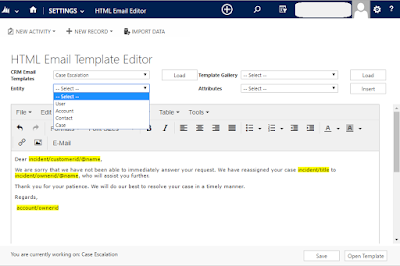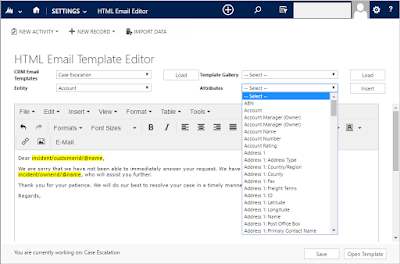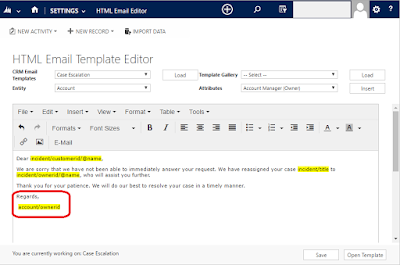In Dynamics CRM, there is a feature to create email templates. These templates can be created for a specific entity or globally. But there are two major limitations with the out of the box email template editor of CRM:
1). There are only a limited number of entities which are supported for creating email templates:
 So, we can create the template for any of the above entities or can create it globally. We cannot create template for any custom entity.
So, we can create the template for any of the above entities or can create it globally. We cannot create template for any custom entity.
2). We cannot use attributes of any related entity. For example I create a template for Contact entity:
 Now when I try to add attributes of any related entity with Contact, I don’t find all the related entities and can see one primary entity(Contact) and two related entities(User and Account):
Now when I try to add attributes of any related entity with Contact, I don’t find all the related entities and can see one primary entity(Contact) and two related entities(User and Account):
 Solution of the above two problems:
Solution of the above two problems:
So, to overcome the above two problems, Soluzione has made an enhanced Email Template Editor which is called as SolzEditor. It is actually also a rich text editor where you can add styling, colours, fonts, etc to the email body:

Let’s create a new template:
1). Select ‘Template Type’ as ‘Global’ then click on OK:

2). The default out of the box email template editor gets open. Add the title and subject then Save and Close the template:

3). Open SolzEditor and select ‘Test Email Template For SolzEditor’ for CRM Email Templates option list. As this template is a global template, we can select any entity of our CRM instance from the list of “Primary Entity”. For now select ‘Cricketer‘ as the Primary Entity:
 4). After selecting ‘Cricketer’ as primary entity, the list of ‘Related Entity’ gets auto filled. Select any entity:
4). After selecting ‘Cricketer’ as primary entity, the list of ‘Related Entity’ gets auto filled. Select any entity:

5). After selecting Primary Entity and Related Entity, the Primary Attributes and Related Attributes gets auto-filled. Select any attribute and insert into template’s body and then save:
 6). To test the same, create a new Email record and select a Cricketer record in regarding field and then insert template. The template “Test Email Template For SolzEditor” is shown in the ‘Select Template’ window:
6). To test the same, create a new Email record and select a Cricketer record in regarding field and then insert template. The template “Test Email Template For SolzEditor” is shown in the ‘Select Template’ window:
 7). After inserting the template, the primary attribute fields get replaced by their values but related entity’s attributes don’t get replaced at this moment:
7). After inserting the template, the primary attribute fields get replaced by their values but related entity’s attributes don’t get replaced at this moment:
 8). Now Save or Send the email. The related attributes will also get replaced by the values and the email will be sent with the values:
8). Now Save or Send the email. The related attributes will also get replaced by the values and the email will be sent with the values:
 So this rich html text editor is very useful in designing simple or complex templates containing data from primary entities and related entities as well whether it is an out of the box entity or a custom entity.
So this rich html text editor is very useful in designing simple or complex templates containing data from primary entities and related entities as well whether it is an out of the box entity or a custom entity.
1). There are only a limited number of entities which are supported for creating email templates:

2). We cannot use attributes of any related entity. For example I create a template for Contact entity:


So, to overcome the above two problems, Soluzione has made an enhanced Email Template Editor which is called as SolzEditor. It is actually also a rich text editor where you can add styling, colours, fonts, etc to the email body:

1). Select ‘Template Type’ as ‘Global’ then click on OK:








Thanks
****** Soluzione IT Services ******