HTML emails have been a pain area for Dynamics users. To overcome this
issue, Soluzione developed SolzEditor, a Rich Text HTML Email Editor. After
successfully working with the earlier versions of Dynamics CRM, SolzEditor is
now upgraded to work with Dynamics 365. One of main limitations in the previous
versions was the inability to add dynamic CRM data fields to the email template
directly. That was one of the primary reason why at the end of formatting, one
had to open template in the core CRM editor and then add the CRM fields.
This problem has been addressed in the most recent version. This latest version
of SolzEditor allows one to select the CRM entity and add CRM attributes to the
template natively. Let’s look at how you can add dynamics 365 entity
attributes below.
1. Go to HTML Email
Template Editor and open an existing template say Case Escalation.
2. As you can see the
HTML template is loaded and editing area and much similar to how it is in the
core CRM the dynamic fields are highlighted in yellow.
3. You can see two new
dropdown options, first one is Entity in which a list of related CRM entities
is loaded. This list depends on the type of template i.e. is it an email
template for Account or Contact or Case or Organization etc. As you can see
below the “Case Escalation” template is based on Case entity and the related
entities are loaded in the Entity dropdown.
4. The second new
dropdown is Attributes. Once you select a related CRM Entity, the applicable
entity attributes are populated in the Attributes dropdown. You can see if
Account entity is selected the Attributes dropdown has the attributes of
account entity.
5. Click on the place
in email template where you want to insert the dynamic field i.e. attribute.
Simply select the attribute and click Insert. The below example shows how we
inserted the Account Owner at the end of email.
6. If you open the
template using “Open Template” you can see that the values we inserted are now
inserted properly in the email template.
Few things that can be improved in a future
versions is the default text condition and showing the display name of the
attribute instead of logical name.
If your business needs new
expansion solutions, Soluzione can help. To get more details, please contact us
at info@solzit.com.

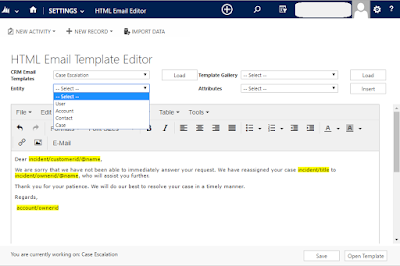
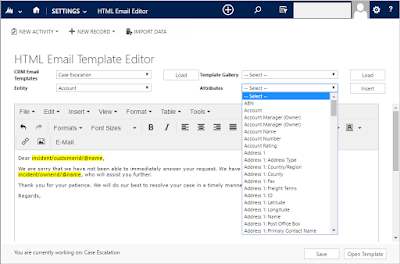
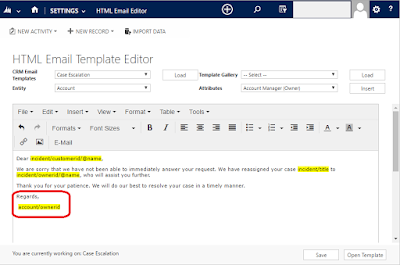

No comments:
Post a Comment